As we all know, Android Phones do tend to fill up pretty quickly in terms of Storage, due to the fact that we as Users are constantly downloading Apps, Data, media files and also temporary files (cache data) wchich we use offline. A whole lot of lower-end devices may only come with a minor amout of gigabytes of storage, making this a problem. Also, some devices come without a memory card slot making it an even bigger problem for us users (If you think thats weird, heck even headphone jacks have gone missing this past couple of years). Here are some tips on how easy it is to free up Internal Storage Space on your Android Device.
Make Use of Android's Built-in Storage Tool
The newer versions of Android have a storage pane which shows us exactly what is eating up all our preciuos storage on our devices. To find this helpful little tool, headr over to the Settings app, scroll a little bit down (Depending on your phone, this could be different) and tap the Storage tile. You can see how much space is being used up by apps and their data, pictures, audio files, video files, downloads, cahed data, Misc. files and other files.
It doesnt stop there, you could tap on any option there and see exactly what is eating up storage and delete it. For example, you could tap Apps to see a list of apps using up the most space and remove them. Tap downloads to view your downloads list where you can remove files and tap cached data to clear the data of all installed apps. Use the other options to view which files are taking up space and remove the ones you don’t want.
Please take note, when dealing with Applications, its data and its cache all add up to the total space being used up by that App.See Which Folders and Files Are Taking Up The Most Space
For this tip, i recommend you use an app called ES File Explorer. It is free, Safe, Simple, Manage your files efficiently and easily with ES File Explorer (File Manager)!
ES File Explorer (File Manager) is a full-featured file (Images, Music, Movies, Documents, app) manager for both local and networked use! With over 500 million users worldwide, ES File Explorer (File Manager) helps manage your android phone and files efficiently and effectively and share files without data cost. It also helps you handle all your files whether they are stored in your device's memory, microSD card, local area network, and cloud storage accounts.By default, ES File Explorer (File Manager) allows you to copy, move, rename, delete or share files to and from any of your storages. It also lets you browse and access your files by category.
You could also use your built in file manager or any other file manager out there. Im not forcing anything on you guys.
Bear in mind that you could delete files that apps depend on here. Don’t delete data belonging to an app unless you’re willing to lose that data. In many cases, the data should be synced online in some way and you should just be able to re-download the data if you need it
Add An SD Card and Move Data There
Many Android devices still ship with microSD card slots, although they are becoming less and less common on newer devices. If your phone or tablet does have a microSD card slot, you can purchase a microSD card and insert it into your device to gain more storage. The storage you gain can hold music, videos, pictures, and other media files–and, in some cases, even apps (see the next section). Some apps may allow you to move their cache locations to the SD card, too. You can get really great deals from Konga if you live in Nigeria.
If your device already has an SD card, this is a good option if you want more storage. MicroSD cards are fairly cheap, so you can upgrade and get a lot more storage for a fairly low price. A quick look at Konga shows 32 GB cards for steal prices.
After installing the SD card, format it as portable or internal storage (if your phone has Android 6.0 Marshmallow), then connect your device to your computer and move your music, media, and other files to the SD card’s free space.
Move Apps to The SD Card
Depending on the model of your phone or version of Android, this might not be possible but, moving apps to the SD Card is another great option to free up space.
Android Marshmallow users can do this by formatting the SD card as internal storage. Then, the SD card will be seen as local storage on that device. The system will determine which apps make the most sense to move to the SD card, then go ahead and move them over. You can’t discern between true internal storage and an SD card formatted for internal use, so there’s now way to manually move individual apps over. (You also won’t be able to move the SD card between devices anymore, unless you erase and re-format it.)
Backup Photos to Cloud Storage
Photos tend to take up a lot of space on a modern smartphone. Rather than storing them all on your phone, you could use an app that automatically uploads photos you take to an online account like Google Photos, Dropbox, Microsoft OneDrive, Flickr, Quickpic or something else. Google Photos is integrated into the “Photos” app on your Android device and offers unlimited storage of photos. You can access them from within the Photos app or at here on any computer.
Thats it for now guys, be sure to put these tricks into practice as they will in fact help you get a little more space to store and fit the files that matter... If you enjoyed this article, please be ever so kind as to Share it on any platform below, it would be much and greatly appreciated. Also, please leave a comment down below just incase you would like to see a video tutorial.... Cheers
Instant Ways To Free Up Internal Storage Space On Your Android Smartphone
 Reviewed by Unknown
on
October 29, 2017
Rating:
Reviewed by Unknown
on
October 29, 2017
Rating:
 Reviewed by Unknown
on
October 29, 2017
Rating:
Reviewed by Unknown
on
October 29, 2017
Rating:

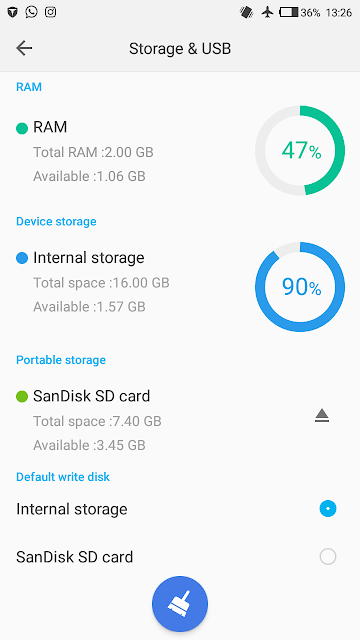










No comments: